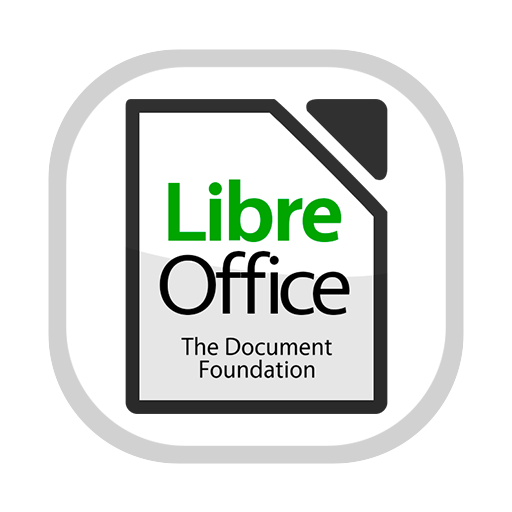
| Price | Free (MPLv2.0) |
| Version | 7.1.4 |
| Category | business |
| Developer | The Document Foundation |
| Source | Windows, macOS, Linux |
| Rating | (5) |

On Google or your search engine of choice, type “LibreOffice” into the search bar, then click on the top result to bring up the official website’s homepage. You can also type “libreoffice.org” into your address bar, which will take you directly to the website.
On the LibreOffice website, click the “Download” icon in the top green toolbar. Then select “Download LibreOffice”, the top dropdown result, which will take you onto a new page. You can then choose your operating system (there’s Linux 64-bit deb, Linux rpm, macOS, Windows 32-bit and 64-bit, and so on). If you don’t know what your operating system is, or even whether you’re Linux or Windows, you can find out by clicking your “Start” button, then “Computer”, then “Properties”.
When you know your operating system, select this in the dropdown and click “download”. In this guide, we’ll be downloading LibreOffice for Windows with a 64-bt operating system, but this process is very similar or identical for Linux and macOS.
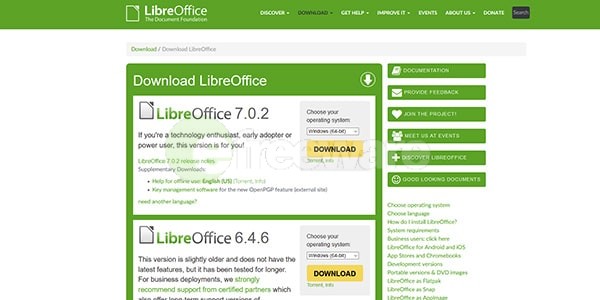
After clicking the icon to start downloading, the program will be displayed along the bottom toolbar of your desktop screen, with a blue circle slowly rotating around the LibreOffice icon to indicate downloading. Once the downloading has finished, click on the icon to bring up the popup for installing LibreOffice.
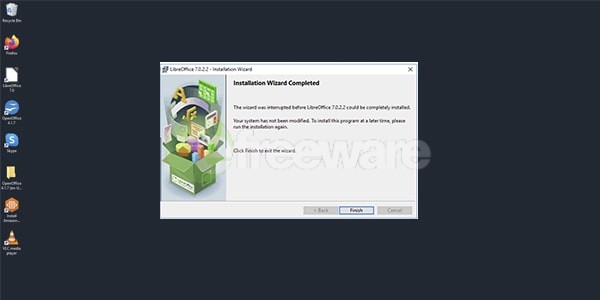
In the installation wizard popup, click “next” to proceed with the install, then “typical” to install the program with the default components. Click “Next” again, then tick the box to allow a shortcut of the program to be created on your desktop. Finally, click “Install”, then click “yes” to allow the app to make changes to your desktop, and wait for installation to process. You may need to restart your computer to allow for the installation to complete.
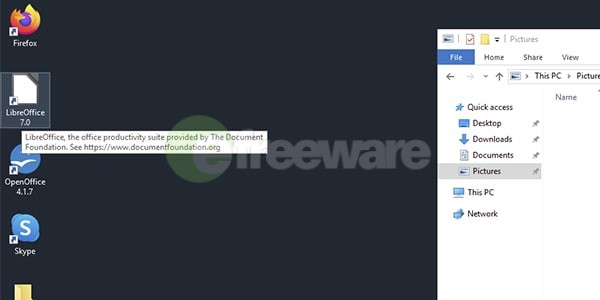
When LibreOffice has been installed, you’ll see a new shortcut icon on your desktop. Double-click this icon to open, then login or sign up to get started.
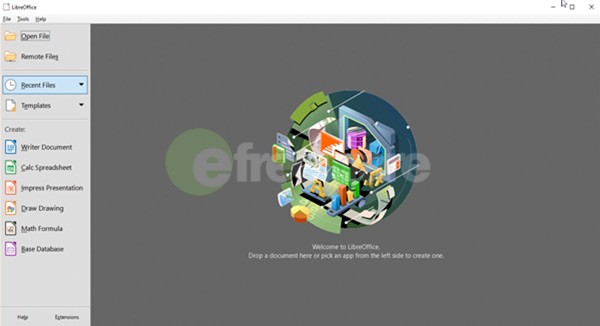
Although Microsoft Office is the market’s leading office software suite, many people find the software too expensive for their budget. For a more affordable alternative to Microsoft Office, you may want to consider LibreOffice, which is a free software that was created by The Document Foundation. This office software is designed to give access to everyone and essentially remove the “digital divide.”
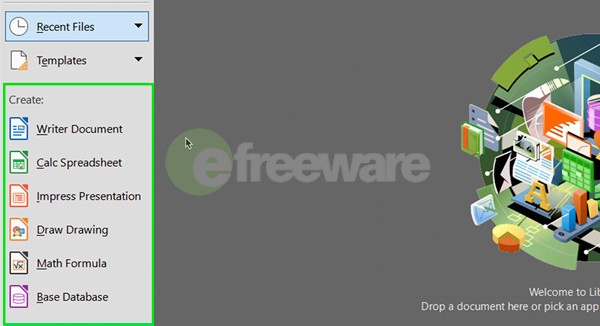
LibreOffice has many of the features that are found in Microsoft Office. It offers enough features that many small to medium sized businesses, as well as personal uses, will be satisfied with this software. The main applications of LibreOffice include the Writer, Calc, Draw, Impress, Base, and Math.
All of these features are comparable to that of Microsoft Office. The Writer processor, which is like Word, uses Open Document Format (ODF) by default, although it is suitable with other document formats as well. Just like the Microsoft Office features, LibreOffice 7’s word processing feature includes aspects like auto correction, fonts, sizes, layouts, and more. Meanwhile, Calc acts a lot like Excel, while Impress works like PowerPoint.
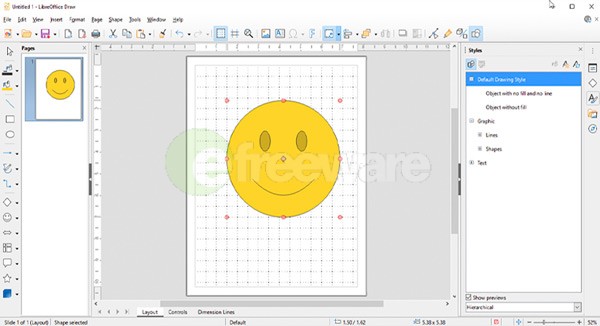
Once you have opened LibreOffice, you should be able to see all of the features on the left hand side of the pop up. These features will have colorful icons and make it easy to distinguish them from one another. To get started, click on one of these icons. Once you’re in the icon, you will be taken to templates and other features. The interface for all the icons is incredibly helpful. There are popups to help you figure out how to work the system. Play around with the different features and read the pop-ups to learn how to use every application.
When it comes down to it, Microsoft Office is far superior to LibreOffice. However, LibreOffice is still a great option if you simply cannot afford Microsoft Office or another competitor that requires payment. With this fact aside, LibreOffice provides incredible features for free, which is tough to beat. The free price does make the more clunky design and non-existing Technical Support excusable.
Obviously, the most beneficial aspect of LibreOffice is the price. This office software is completely free, yet it comes with features that are comparable to that of Microsoft Office. You really cannot beat this price since it is completely free. Anyone will be able to afford this software and integrate it into their computer. This is especially true since LibreOffice offers way more features than other free options of this kind.
One thing that is really impressive about LibreOffice is its interface. Every application is easy to find and includes popups. This makes it much easier to use these features than other free options. Additionally, LibreOffice provides core options of Microsoft Office, like recent files, templates, and open file.
Since this software is free, it does come with some drawbacks as well. Most notably, it does not come with any support. This will make it more difficult to use if you have any questions regarding the technical side of things. It is best to subscribe to a group mailing list if you have any questions with the software. Technical Support is virtually nonexistent.
Another drawback is that LibreOffice is less polished than Microsoft Office. This drawback was to be expected since it is free. With that being said, the software does work much smoother than other free options.